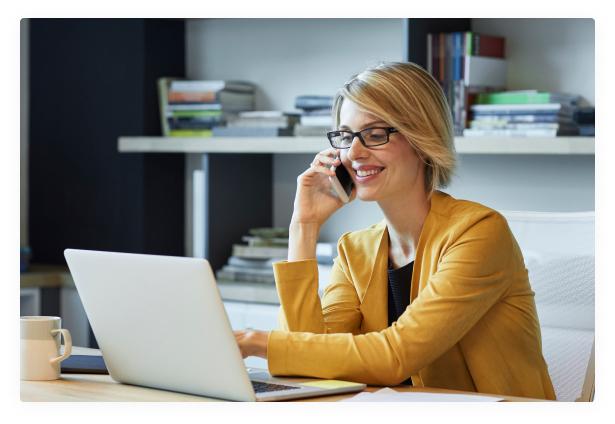1. The operation is granted subject to an analysis of the applicant's credit rating and capacity to pay back the sum, in accordance with the bank's risk policy.
2. MyBox insurance policies have an initial three-year term, and the premiums are paid on a monthly basis. No surcharges will be applied for splitting the payment. From the fourth year, the MyBox insurance policy will be renewed automatically every year. If the insurance policy is renewed, the renewal premium may be recalculated in accordance with the conditions of the policy. The MyBox Vida insurance policy has a maximum insurance limit of €2,000,000, and a minimum of €50,000. In the MyBox Decesos Seniors insurance, the full premium will be paid when the policy comes into force, and in the MyBox Decesos Seniors Flexible insurances, the full premium will be paid on a monthly basis for the first 36 months of the term of the policy. Subject to the conditions of MyBox. You can read the terms and conditions of the policies at any CaixaBank branch or at www.CaixaBank.es. The MyBox Alarma PreSense Hogar and MyBox Protección Senior products have an initial term of 48 months, and payment is monthly. The commitment term is 36 months.
3. Card issued by the hybrid payment institution CaixaBank Payments & Consumer, E.F.C., E.P., S.A.U. ("CPC"), with registered office at Avenida de Manoteras nº 20, Edificio París (28050 Madrid). CaixaBank, S.A. acts as the agent of the card issuing entity. The system chosen by CPC to protect the funds of payment service users is to deposit them in a separate account opened with CaixaBank, S.A. Issuance of the card subject to approval by the CPC. You can view the prices usually applied to the banking services most frequently provided (Annex 1) at: https://www.caixabank.es/particular/general/tarifascomisiones_en.html.
4. Includes 24 annual electronic transfers with the following characteristics: individual order for non-urgent transfer in euros to EU countries with complete and correct details, up to a maximum of €20,000.
5. Services managed by Multiasistencia, S.A.
6. We may pass on the fees charged by other banks for using their ATMs.
You can check the terms and conditions of the contract process at any CaixaBank branch. Information subject to the general, specific and special terms and conditions of each policy, as well as to the subscription and contracting terms and conditions. Life insurance of VidaCaixa, S.A.U. de Seguros y Reaseguros with Tax ID A58333261 and non-life insurance of SegurCaixa Adeslas, S.A. de Seguros y Reaseguros.
CaixaBank, S.A., exclusive banking and insurance operator for VidaCaixa, S.A.U. de Seguros y Reaseguros and authorised by SegurCaixa Adeslas, S.A. de Seguros y Reaseguros, with tax ID A08663619 and registered offices at Calle Pintor Sorolla, 2-4, 46002, Valencia. Listed in the Spanish Directorate-General of Insurance and Pension Funds Registry of Insurance and Reinsurance Distributors under code OE0003. It has the corresponding professional civil liability insurance in place to cover any liabilities that may arise due to professional negligence, as required by the applicable laws. Visit the company website for more information.
NRI: 7296-2024/09542
![]()
![]()
![]()
![]()
![]()
![]()
![]()
![]()