Further to our recent updates about it, in accordance with the new PSD2 directive, you must authorise purchases you make online using your CaixaBankNow online banking.
Your security comes first
Find out how to authorise your purchases
If you have any questions, in this video we explain how to authorise your purchases:
Steps to authorise purchases through the CaixaBankNow app:

1. When making an online purchase using your CaixaBank card, you will receive a notification in the CaixaBankNow app on your phone.

2. Tap the notification or log in to the CaixaBankNow app. When you go into the app, a screen will appear with the button "Authorise".

3. Verify the details of the purchase and authorise it. It will be available for 7 minutes. You can also cancel it.
![]()
4. We may also request your signature.
Remember that in order to authorise online purchases from your phone, you need:
Enable notifications in the CaixaBankNow app to receive the alerts when you make purchases
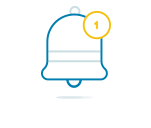
Turn on signing on your device.
Enter the CaixaBankNow app, go to "Profile" > "Security" > "Signature" and activate the signature.
You can also authorise the purchase on the CaixaBankNow website, but you will not receive a notification on your phone.
Steps to authorise purchases from your computer
on the CaixaBankNow website:
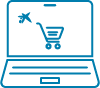
1. Make your online purchase using your CaixaBank card.

2. Log into your CaixaBankNow online banking from your computer at www.caixabank.es Once logged in, a screen will appear with the button "Authorise".
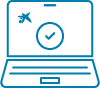
3. Verify the details of the purchase and authorise it. It will be available for 7 minutes. You can also cancel it.
Find out how to authorise your purchases on the website
If you cannot see an option to authorise the purchase in CaixaBankNow, follow these recommendations:
![]()
Notifications and messages are received by the cardholder, and therefore only the cardholder can authorise online purchases through CaixaBankNow (if the purchase is made using a relative's card, they will receive the mobile notification and message in their own CaixaBankNow account).
![]()
You can also view the message to authorise your purchase in "Messages" or "MailBox," under the option "Pending transactions".
Not all purchases will require authorisation. We'll explain why:

